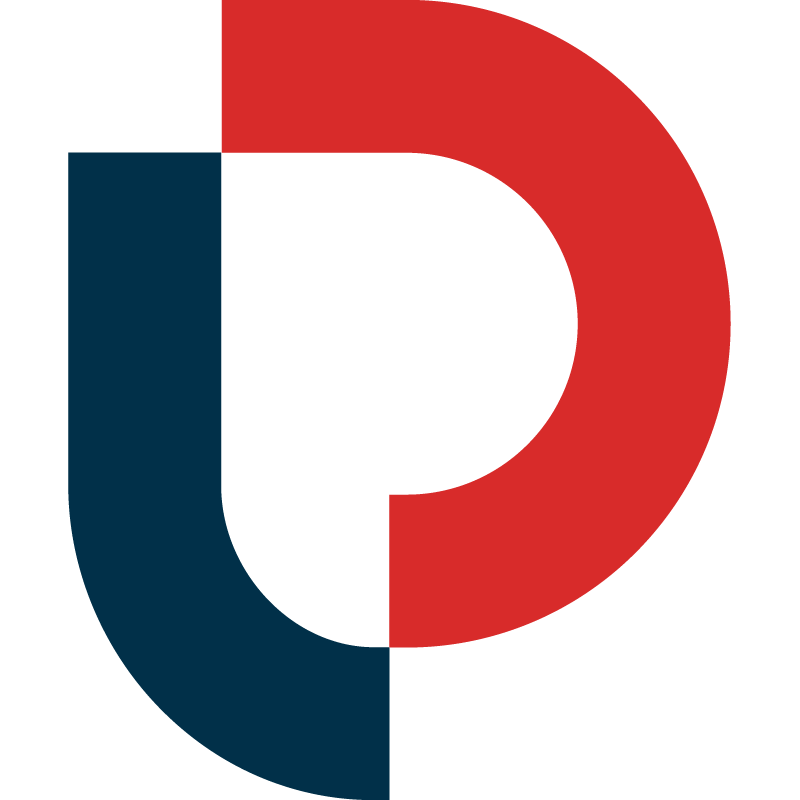Have you noticed our new look? The changes we’re making are far more than just cosmetic. We’re introducing brand new tools and functionality to help MerchantWords work harder for you. This means that your life just got a whole lot easier.
With so many exciting updates, we’re sharing our top tips to help you get the most out of the new MerchantWords.
1. Use Your New Keyword Collections
Manage keywords for listing optimization, PPC campaigns, and product research without leaving MerchantWords. Once stored, keywords can be accessed at any time, anywhere with an internet connection.
Basically, you can say goodbye to manually compiling lists on your computer. Ready for the cherry on top? We’ll automatically remove duplicates for you.
2. Search by ASIN
A reverse-ASIN tool should tell you more than just your competitor’s keywords. That’s why we built ASIN Plus. It tells you exactly which Amazon keywords place an ASIN on page one and where on the page a product appears. Plus, we provide you with other key metrics that can be used to gauge the competitiveness of a keyword. Pretty cool, right?
3. Use the Page 1 Dashboard
The first page of Amazon search results can tell you a lot. It’s the perfect place to see if there’s room for you to enter a new category. Our Page 1 tool organizes all the relevant information so that you can easily analyze it. At a glance, you’re able to see if you'll be outbid in PPC, the level of competition for a particular product, and niche opportunities.
4. Find Related Phrases
Part of finding success on Amazon is knowing which words your customers use to describe and search for your product. Our Classic Search tool shows you all the keywords that include your original search term. You can also expand your possibilities with related terms in the Keyword History and Trends Panel.
MerchantWords’ favorite example is a baking dish. Some people call it a 9x13 while others, generally in the southern United States, refer to it as a casserole dish. These are terms that you can find using related phrases. We recommend popping the related phrases that you find back into Classic Search. This provides a more extensive list of keywords to communicate with your customer base.
5. Review Historical Data
Knowing how keywords have trended in the past can inform when you should send in inventory, how to run your PPC campaigns, and when to refresh the keywords in your listing.
MerchantWords makes it easy to see the search trends and history of each keyword in our US database over the past year! Just click on the graph icon to open the Keyword History and Trends Panel. From there you can see when each keyword rises and falls over the past 12 months.
6. Understand Supply-Side Metrics
Not to keep talking about the Keyword History and Trends Panel, but we’re going to keep talking about it. It has so much useful information for Amazon sellers. We pull in data live from the first page of Amazon and display it in one place.
It’s another way to see how your listing is performing in comparison to the overall marketplace. With this overhead view and historical data, you’re able to see if this niche will continue to be profitable or if you should begin researching other products to add to your inventory.
7. Let Us Do the Research
Occasionally, you just don’t have time to do keyword research. We get it. You’re running a business and you’re busy. That’s why we’ve set up Listing Advisor. This service allows us to flex our keyword muscles while you focus on other aspects of your business.
Through Listing Advisor our keyword experts and writers can provide you with a fully optimized listing that follows all of Amazon’s guidelines within ten business days. You’ll also receive a bundle of all the keywords they used in your listing. These keywords can be used on your brand’s website to increase SEO, run PPC campaigns or enhance your social media.
8. Get Your Personalized Data
At MerchantWords we collect data from five million pages each day. We have access to a tremendous amount of insights and trends directly from online shoppers. We can provide reports to predict growth trends, analyze your inventory performance, or the performance of your competitors. Essentially, the sky is the limit! If you’re interested in seeing what our data can do for you reach out to us at hello@merchantwords with the subject line Custom Data Request.
9. Give Feedback
We're here to create tools that make your life easier. If you have any suggestions or ideas please let us know. And we're always looking for power users who want to be part of our beta program. Interested or just have feedback? Comment on our Facebook Page, tag us on Twitter, or just send us an email.
Want More?
Want to learn more about how to use our tools? Check out our YouTube channel for advice from our Amazon Expert, Tommy.
We’re so happy to announce these additions to MerchantWords! We’re not taking a break though; keep checking back to see what's coming next.