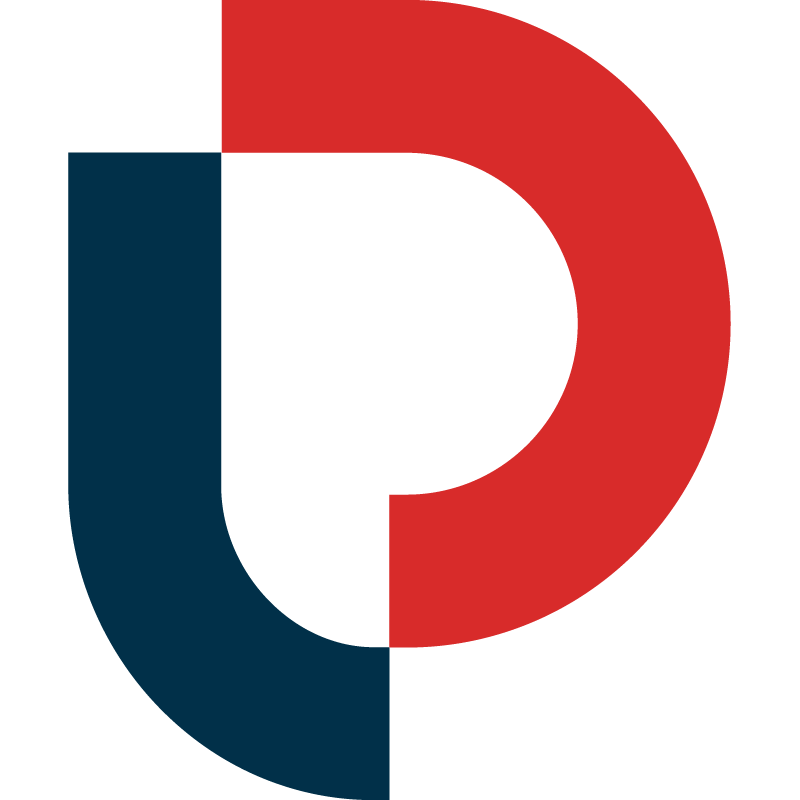Performing Keyword Searches
MerchantWords' Classic Search Tool
This is the search tool that started it all. The original Amazon keyword tool, created by our founder, George Lawrence, way back in 2012. 😉
-
Access billions of actual customer search terms from 11 Amazon marketplaces
-
See new and emerging search trends
-
Understand popularity, search volume, and seasonality for every keyword
-
View keyword search history and discover what terms were popular in a particular season
-
Get the most accurate Amazon keyword data available anywhere
Where Do I Begin?
Just like on Amazon, our magic begins in the search bar, which is located at the top of every page on our site. You can also perform a search using the side toolbar. The toolbar is available on every MerchantWords page and helps to easily navigate between tools.
To begin your search, enter a word or phrase, hit “Enter,” and voila – the search results appear.
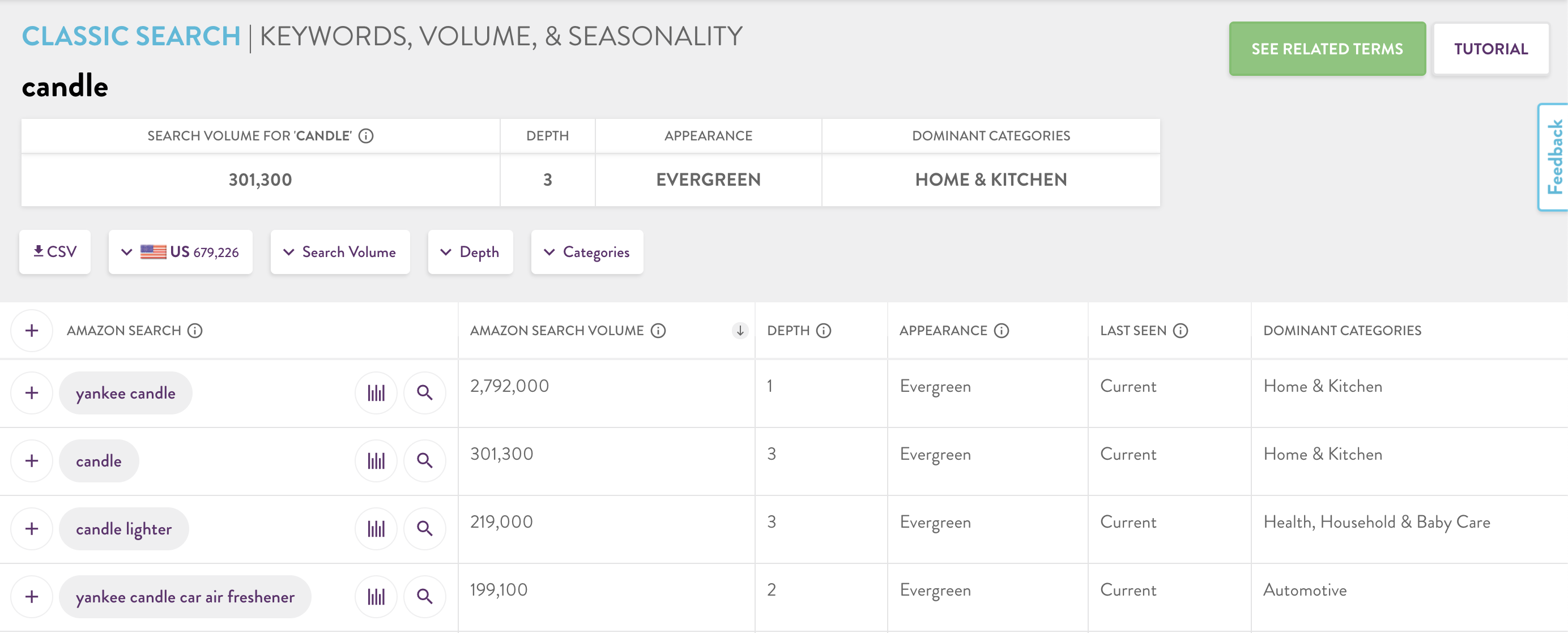
In the search results table, you will find information about the keyword you searched and a list of the exact match keyword phrases from your query.
Let’s learn more about each column! While you're searching you can always get more information about each term in the column headers by hovering over the ⓘ icon for a quick tooltip.
ACTIONS
PLUS SIGN
The plus sign in the search results table allows you to add individual keywords to a Keyword Collection (Co) so you can save your keyword research and access it later.
To add all the keywords on a search results page, use the plus sign in the column header.
BAR GRAPH
This icon opens the Keyword History and Trends Panel. Here, you can learn more about a keyword’s search volume and trend history, as well as supply and demand information.
MAGNIFYING GLASS
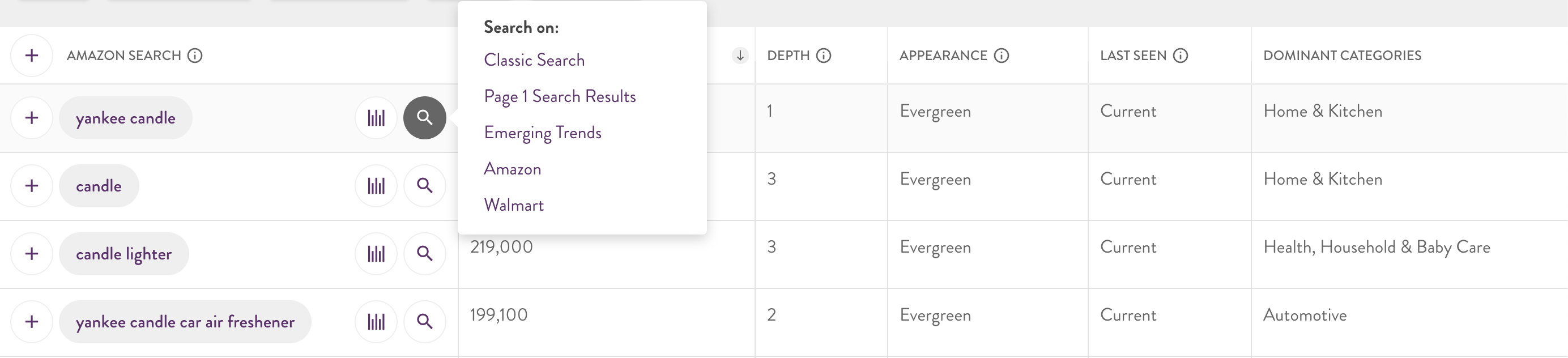
Start a new search for a particular keyword phrase by using the magnifying glass. Hovering over it will give you several different options:
-
Classic Search: Clicking here will trigger a new search in our database for the keyword you selected.
-
Page 1 Search Results: Clicking here shows you all the ASINs that show up on Amazon's first page of search results for this keyword. You can also navigate here by clicking on P1 on the side toolbar.
-
Emerging Trends: This link will take you to our Emerging Trends search tool to see all the brand new and rediscovered search terms related to this keyword. You can also navigate here using our sidebar by clicking on ET on the side toolbar.
-
Amazon: This option will open a search results page for the selected phrase directly on Amazon. You can see which listings – and how many of them – appear when the selected phrase is typed into the Amazon search bar.
-
Walmart: This link opens a search results page from Walmart.com. It allows you to see how customers are searching on Walmart, what products they are searching for, and how sellers are listing their products there.
AMAZON SEARCH
This column contains Amazon Shopper Search terms. We collect them from Amazon autocomplete so you learn about demand directly from shoppers.
AMAZON SEARCH VOLUME
This next column gives you the estimated monthly total of overall Amazon searches per keyword. Our numbers come from a combination of information from Amazon data, hardcore data, natural language processing, and machine learning. You can learn even more about how we collect, refine, and organize our data on our Methodology page.
DEPTH
This metric is an indication of a keyword’s search frequency and popularity. It represents the number of characters a shopper must type into the Amazon search bar before Amazon's autocomplete functionality suggests the keyword.
A keyword can have a depth of 1-25, with one being the most popular.
APPEARANCE
This column indicates how often a keyword or phrase is searched by Amazon shoppers, and shows up in the MerchantWords database, in a 12-month period. Keywords can be classified as:
-
Evergreen: appears on Amazon every month
-
Semi-Annual: appears on Amazon for 1-3 months at a time throughout the year
-
One-Time: has only appeared once
-
Seasonal: seen before for a period 2-4 months and then not seen again
-
Rediscovered: last seen at least one year ago
-
Brand New: never been seen before
-
Vintage: has not appeared on Amazon for 13 months or more
Sometimes, the seasonality of a keyword will surprise you. Popular holiday items, like “Christmas lights” are searched for all year round with terms like “fairy lights” or “twinkle lights” to decorate bedrooms and patios.
LAST SEEN
We refresh the Amazon keyword data in our classic search tool 1-2 times per month. If a keyword is from the last thirty days, it will display Current in this column.
Keywords that are older than 30 days will be labeled by the Month and Year (e.g. Jan, 2019) they were last seen on Amazon.
Why are we showing "old" keywords? Because you guys asked for them! While these terms may not be relevant for optimization they can provide collective information on seasonality, overarching search trends, and provide ideas for marketing and product development.
DOMINANT CATEGORIES
This column displays the categories where the search term appears most frequently. If you see a blank cell in this section, a keyword was not tagged with a particular category at the time of data collection.
Each of these keywords and data points can be further explored using the column furthest to the left. Each of these buttons allows you to organize or discover more about the corresponding keyword.
How to Refine Your Search With Filters
You can narrow down any search query by utilizing the filters in the pills above the search results.
If your subscription includes regional or global data, you can filter keywords by COUNTRY.
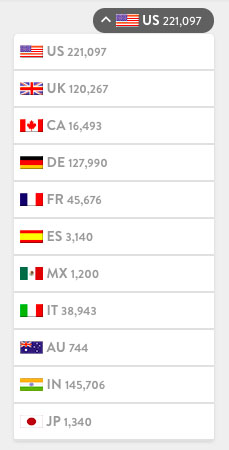
The countries you see will vary depending on your MerchantWords plan.
Each flag represents an Amazon marketplace from which we collect keyword data: United States, United Kingdom, Canada, Germany, France, Spain, Italy, Japan, Australia, India, and Mexico, with Singapore, Turkey, and Brazil (coming soon!).
The number beside each flag represents the number of unique keywords related to your initial search term in each marketplace.
If you sell internationally, you can easily see how shoppers in each country use different keywords and how language differences impact Amazon searches.
Keep in mind that this is for your original search term in your original search language.
Your search does not automatically get translated by clicking on another country.
The next filter is SEARCH VOLUME. This filter allows you to narrow down the results to those that fall within your specified search volume.
Want to only see top-of-the-funnel keywords? You can! Want to see only long tail keywords? It can do that too.
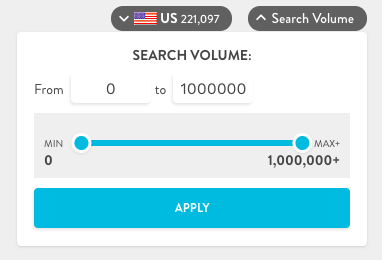
You can also filter our search results by DEPTH.
Depth is the number of characters/letters entered in the Amazon search bar before a keyword appears as a suggested search term. The metric is an indication of the popularity and frequency of a search term.
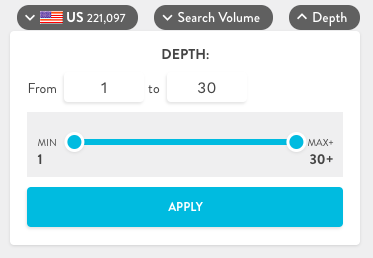
You can also search by CATEGORY. This filter can help you determine the most relevant keywords for your product in your dominant category.
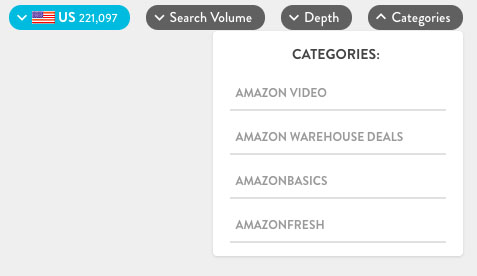
Pro-tip: Use multiple filters at once to find keywords that meet your specific needs. You can use low depth, high volume, top-of-the-funnel keywords for your title, and then reset the filters to find the long-tail, mid-volume keywords for your product feature bullets and descriptions.
Next Step: Keyword Collections
Once you find the keywords you want to use in your listing or pay-per-click (PPC) campaigns, you can easily store them on the MerchantWords site using our Keyword Collections tool.