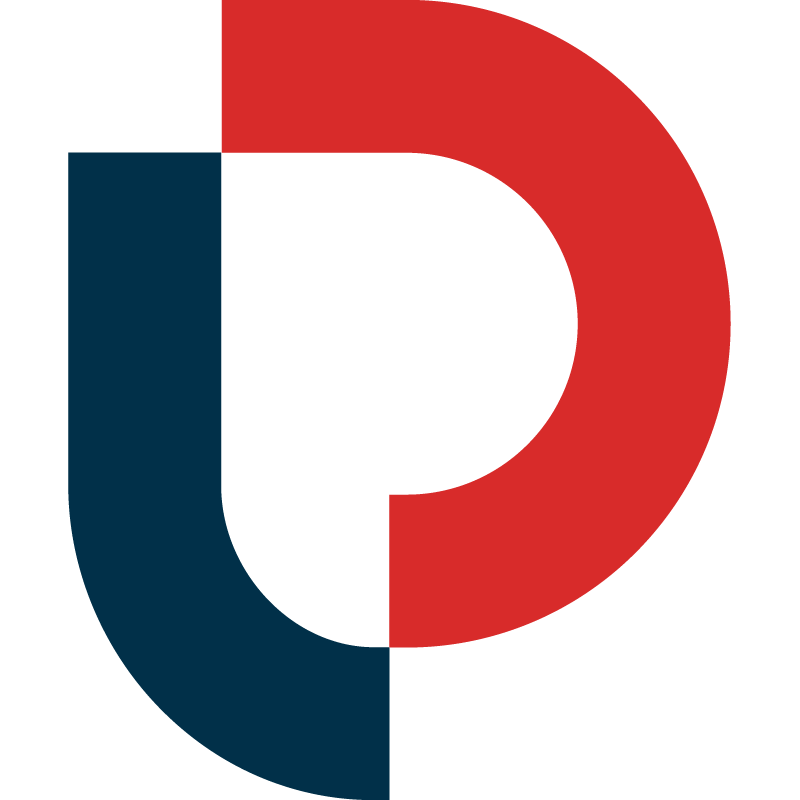HOW TO USE OUR AMAZON MARKET INSIGHTS TOOL
Why did we create the Market Insights Tool?
MerchantWords’ Market Insights Tool (MI) helps you build a winning Amazon marketing strategy by showing the right ASINs to target, who to prioritize, and what changes can make the biggest impact.
-
Skip the painstaking, time-consuming research
-
See the top, most relevant competitors in one easy-to-use report
-
Discover new product and bundling opportunities
-
Borrow competitor’s keywords for listing optimization
-
Find ASINs to target in your next Sponsored Advertising campaign
How many searches are included with my MerchantWords plan?
All MerchantWords legacy subscribers have access to at least 25 searches (reports) with 25 results per search.
Silver, Gold, and Platinum plans have access to more data:
-
The Silver Plan includes 25 searches with 1000 results per search, per plan lifetime
-
The Gold Plan includes 100 searches with 1000 results per search, per plan lifetime
-
The Platinum Plan includes 10,000 searches with 1000 results per search, per plan lifetime
How do I search within the tool?
To search within the tool and generate a report:
-
Click on the MI button in the side toolbar
-
Type your ASIN or ISBN into the form field and click enter
-
A report for your product will be created in less than 60 seconds
-
Once your report has been created it can be accessed at any time via the side toolbar
NOTE: You can create a report for any product that has been for sale on Amazon for 30-60 days.
How do I read the results?
The first thing you’ll see is an overview of the product you entered.
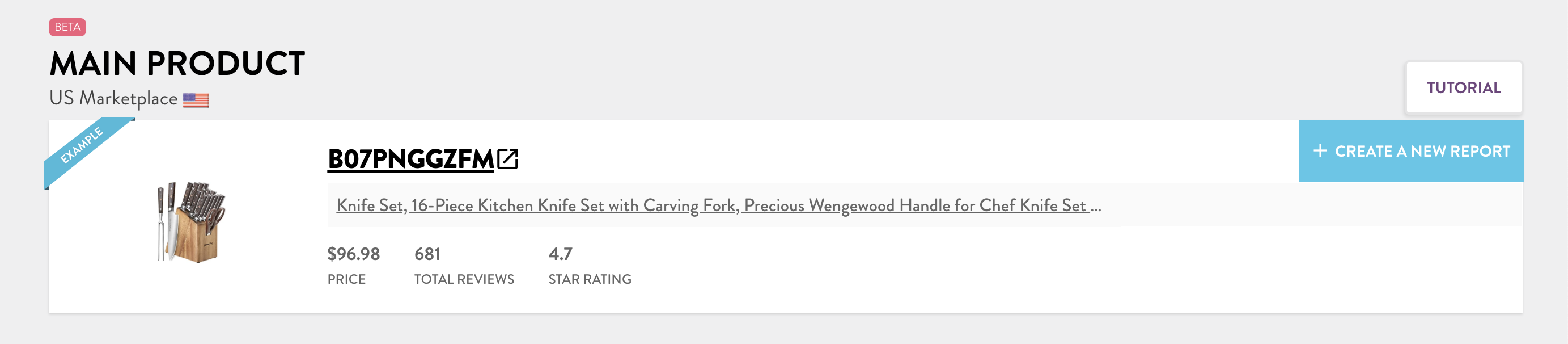
This includes:
-
The marketplace
-
The main product image
-
The ASIN or ISBN (the 10-digit alphanumeric number assigned to this product) with a clickable link to ASIN Plus to see all the ranking search terms for this product.
-
The Product Name/Title
-
The PRICE, TOTAL REVIEWS, and STAR RATING at the time of data collection
Products to Target
The next section is a summary of the top Amazon listings that are the most similar or complementary to your own product. This includes your primary, secondary, and tertiary competitors.
-
1st Degree (Primary Competition): a similar product to your own, or one that targets the same customer/audience
-
2nd Degree (Secondary Competition): a higher or lower-priced version of your product; or, a similar product that is targeted to a different type of customer
-
3rd Degree (Tertiary Competition): products that are related or complementary to your own
NOTE: If your brand is very dominant in a particular category or market, your own products may show up as competitors.
This section includes filters that allow you to edit the full list below by Price, Reviews, or Star Rating.
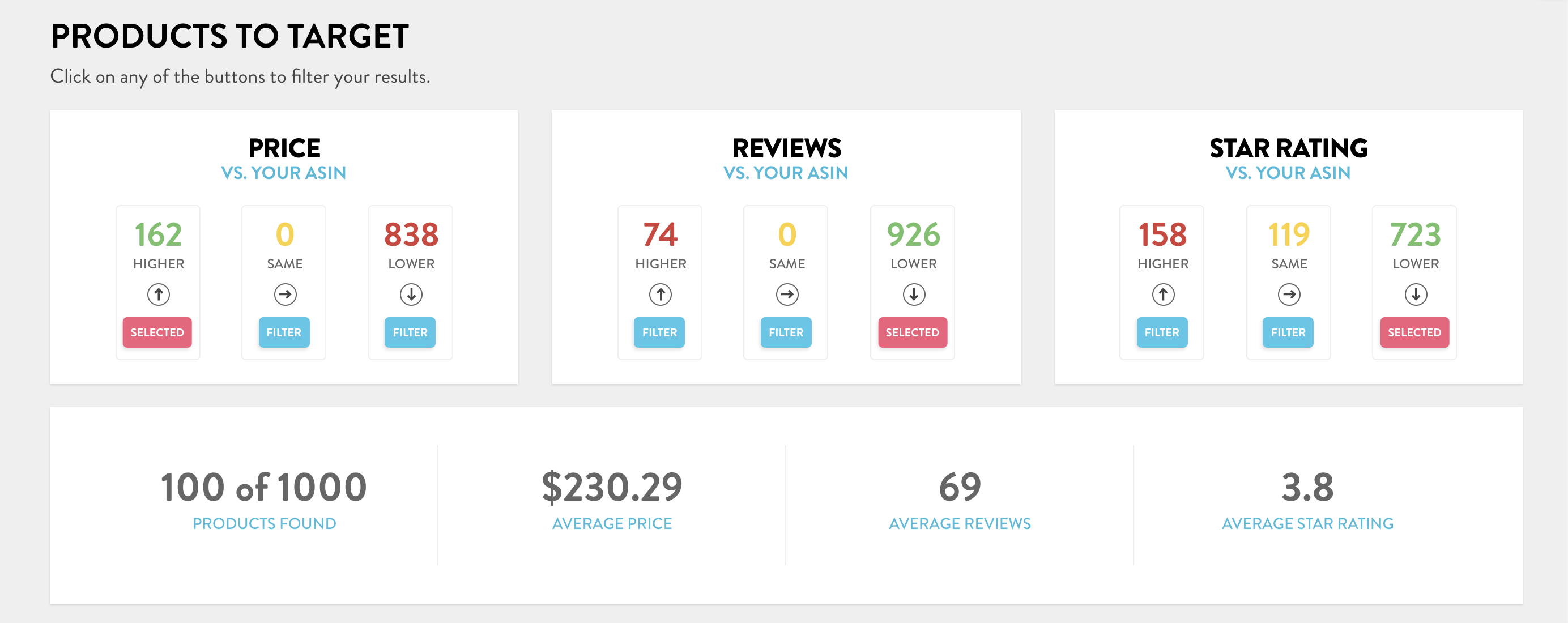
-
“Opportunity” products are those indicated by a GREEN number (in the filters) or green arrow on the product listing (in list view). These products can have a higher price, lower reviews, and/or a lower star rating than your own.
-
Products with a lower price, higher reviews, and/or a higher star rating will be displayed with a RED number or arrow.
-
Products with the same price, same reviews, and/or the same star rating will be displayed with a YELLOW number or arrow.
Reset the filters at any time by clicking again on the selected button. This will display the previous results.
The additional sorting buttons above the list of products allow you to further manage your search results.

-
Show 10, 25, 50, or All results at once
-
Sort by Relevance, Price, Reviews, and Stars
-
View as a Table or List
-
Filter results by entering a particular search term into the search bar
-
Export the data to CSV
-
Copy the data
How do we determine relevance?
Results are sorted by relevance by default. Relevance is determined by the number of times a product shows up alongside your own product in Amazon’s search results. The more overlapping search results, the greater the relevance score. Additionally, these products will have a higher number of shared keywords with your product.
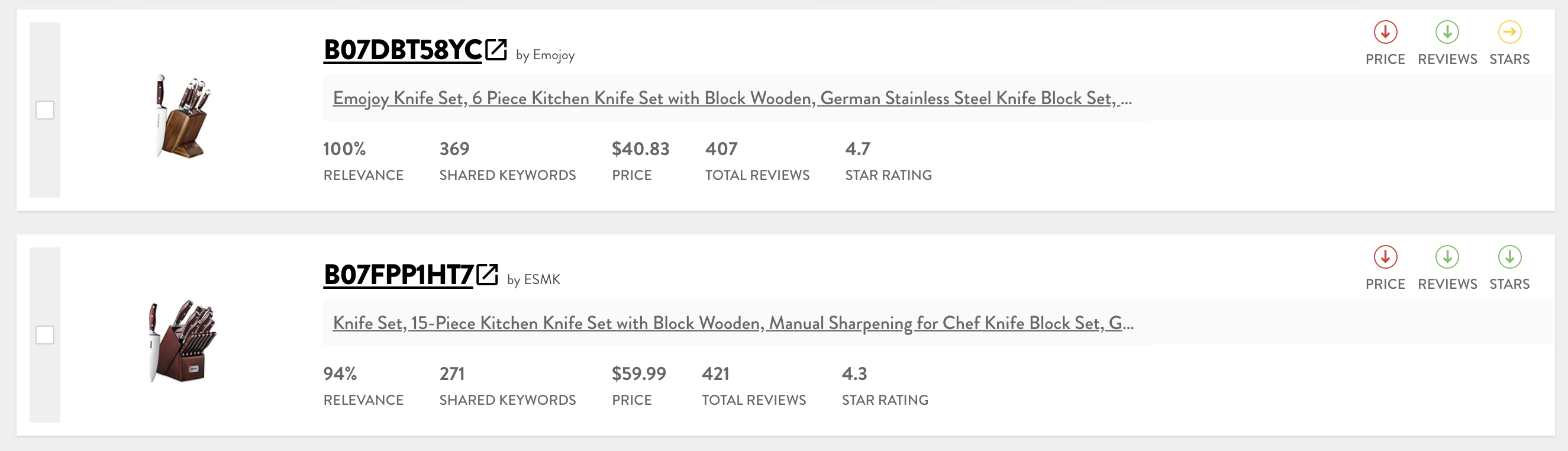
You can view all page one keywords for each product listed by clicking on the linked ASIN above each Product Title. This will take you to our reverse ASIN lookup tool, ASIN Plus, for a more detailed view of the ranking search terms.
As you find products that present viable Amazon PPC advertising opportunities, you can select each ASIN by clicking on the gray bar on the left side of each Amazon listing. This will allow you to export these results for use in your next PPC campaign.
You can also choose to select all results (“All”), just the results you see on the screen (“Visible”), or only the results you clicked on (“Selected”).
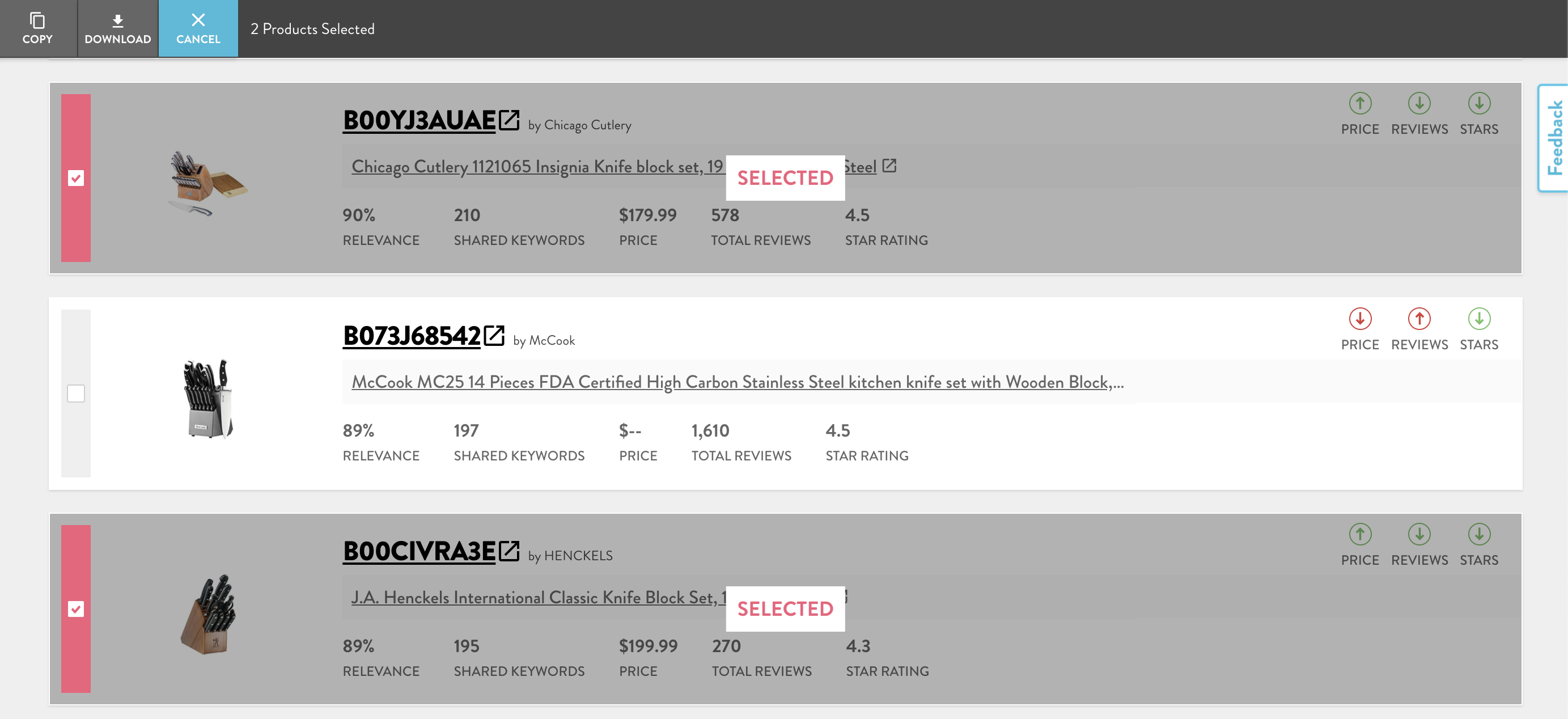
How can we help you?
Do you have additional questions or feedback? Click the blue chat button below or contact us at hello@merchantwords.com.