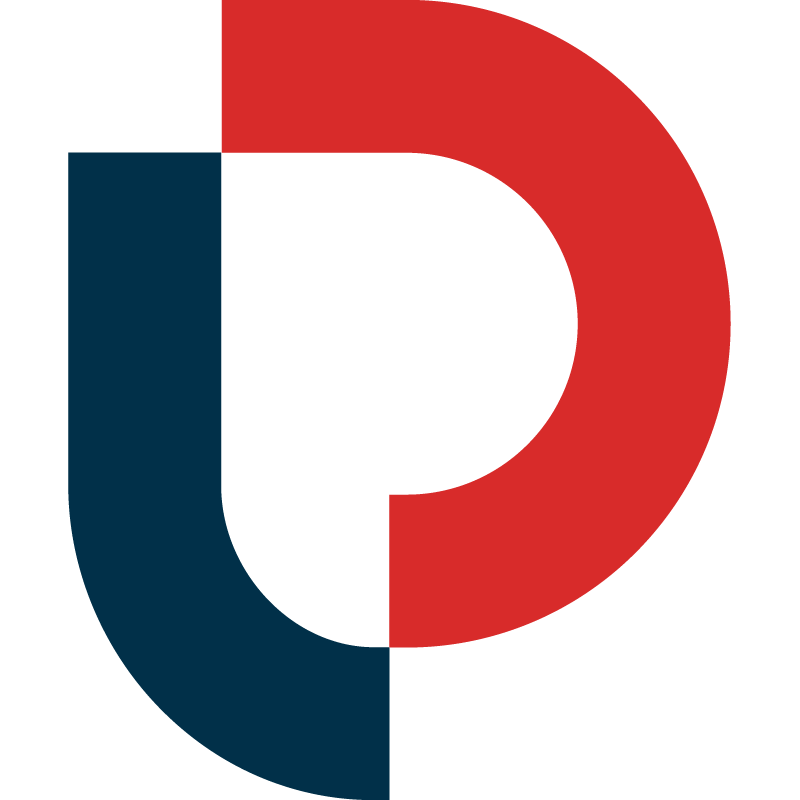MANAGING MY SUBSCRIPTION |

HOW DO I CHANGE MY PLAN? |
Changing your plan is easy and you can do it at any time. To upgrade or downgrade your account:
-
Log in to www.merchantwords.com with your email address and password.
-
Click on your email address in the top, right corner, and select "My Account" from the drop-down menu.
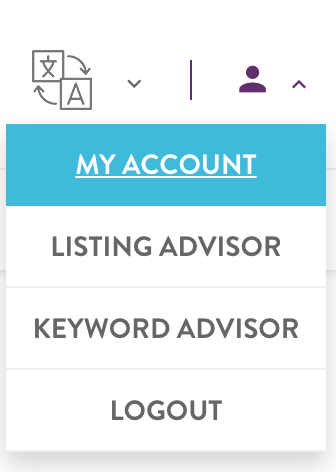
-
Scroll down and select “Manage Subscription” from the left, gray column. Then click on "Upgrade Plan" to select your desired plan from the available options to upgrade your account.
For further assistance, please click on the blue button below or contact us at hello@merchantwords.com
HOW DO I UPDATE MY CREDIT CARD? |
It is easy to update your credit card, anytime.
OPTION 1: To update your credit card, please visit:
https://www.merchantwords.com/update-credit-card
OPTION 2: Alternatively, you can also update this information from your account page:
-
First, log in to your MerchantWords account using your email address and password.
-
Click on your email address in the top, right corner, and select "My Account" from the drop-down menu.
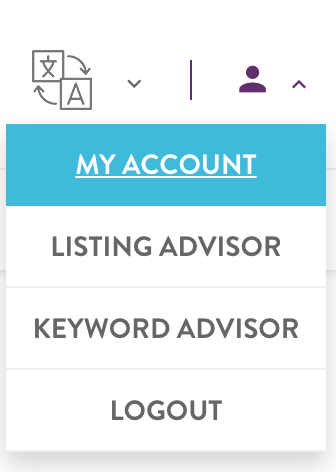
-
Scroll down and select “View Billing Details” from the left, gray column. This will take you to a new page that shows your "Billing History.”

-
Scroll down to "Update my Credit Card," and click the big blue button.

-
Click "Update" to add your new CC details. A pop-up will appear where you can enter your new credit card information. For reference, CVC (also known as CVV) is the 3-digit card verification or security code often located on the back of your credit card.
And that's it!
For further assistance, please click on the blue button below or contact us at hello@merchantwords.com
WHERE CAN I FIND A RECEIPT FOR MY CHARGES? |
You can view and download invoices any time in your MerchantWords’ account.
-
First, log in to your MerchantWords account using your email address and password.
-
Click on your email address in the top, right corner, and select "My Account" from the drop-down menu.
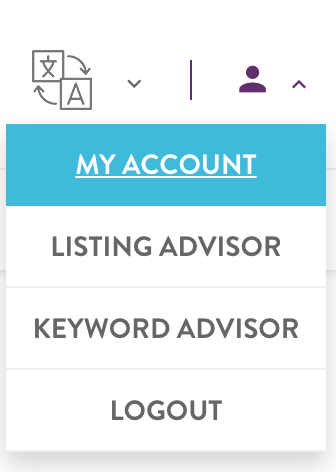
-
Scroll down and select “View Billing Details” from the left, gray column. This will take you to a new page that shows your "Billing History.”

-
In the bottom left corner of the Billing History table select “Receipt Settings.” This will launch a pop-up window that will allow you to add specific contact or tax info to your receipts, like your full business name, VAT identification number, or address of record. We'll make sure it shows up on every receipt.
-
Under “Actions” on the right side of each transaction, you can download, view, or email an invoice for all charges by clicking on the icons.
![]()
For further assistance, please click on the blue button below or contact us at hello@merchantwords.com
IS MY INFORMATION SAFE? |
Absolutely. You do not need to log in with your Seller Central account to access MerchantWords. Your payment information is kept completely secure and never shared with anyone. We do not store your credit card information in our system and your password is encrypted so it is not possible to expose your credit card details or password information to anyone but you, the account subscriber.
You can read more legal details in our Privacy Policy / Terms of Use.
WHY DO I KEEP GETTING LOGGED OUT? |
A MerchantWords Silver or Gold subscription is for one user per device. If you are logged out of your account it is because a session has been initiated on another browser.
CAN I HAVE MORE USERS ON MY PLAN? |
Yes, our Platinum Plan allows for three (3) concurrent users per account with a monthly plan and five (5) concurrent users per account with an annual plan.
HOW DO I FIND OUT ABOUT UPDATES? |
If you would like to stay up-to-date with the latest feature and tool additions, news, and promotions from MerchantWords, you can sign up for updates on our blog, subscribe to our YouTube channel, like us on Facebook, and follow us on Twitter or Instagram.
If you’re already a MerchantWords subscriber don’t forget to join our private Facebook Group!
And, if you ever have specific feedback or questions, please reach out to us via the blue button below or at hello@merchantwords.com.
We appreciate your help in improving our customer experience.