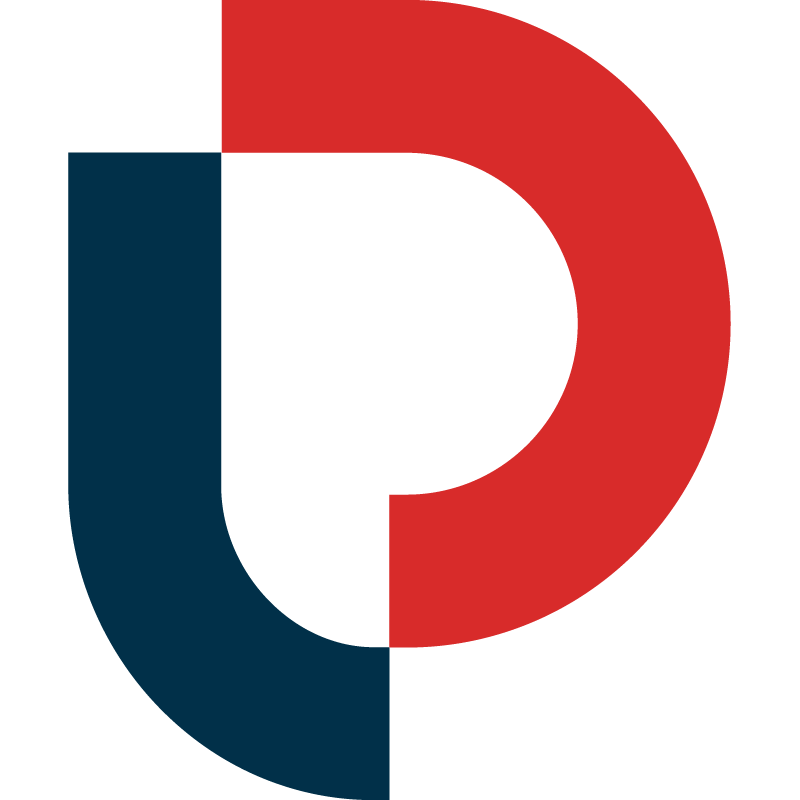Search Multiple Keywords or ASINs Simultaneously
We’ve made it super simple for you to bulk search on MerchantWords. Search up to 50 ASINs or 1000 keywords at one time using our Bulk Search tool.
This feature is available to all modern plan subscribers and is accessible via the Bulk Search (BU) button in the side toolbar. Bulk Search works for Amazon keywords and ASIN searches in all 11 Amazon marketplaces available on MerchantWords.
Bulk ASIN Search
With Bulk ASIN Search you can work efficiently from the beginning. With this bulk reverse ASIN lookup tool, you can see ranking keywords for hundreds of products every month. For each keyword, you can also view the search volume, the total number of results (competing products), number of sponsored ads, and total reviews for the products on the first page of the search results.
To initiate a Bulk ASIN Search simply click on the Bulk Search button in the side toolbar (BU). When the window opens, toggle to ASINS, choose your country marketplace, and enter up to 50 ASINs at once. Yes, you read that right, 50 ASINS AT ONCE. No other tool on the market allows you to do that.
Make sure to input one ASIN per line or enter the ASINs comma separated with no spaces in between. Then click the SEARCH button to see the results instantly.
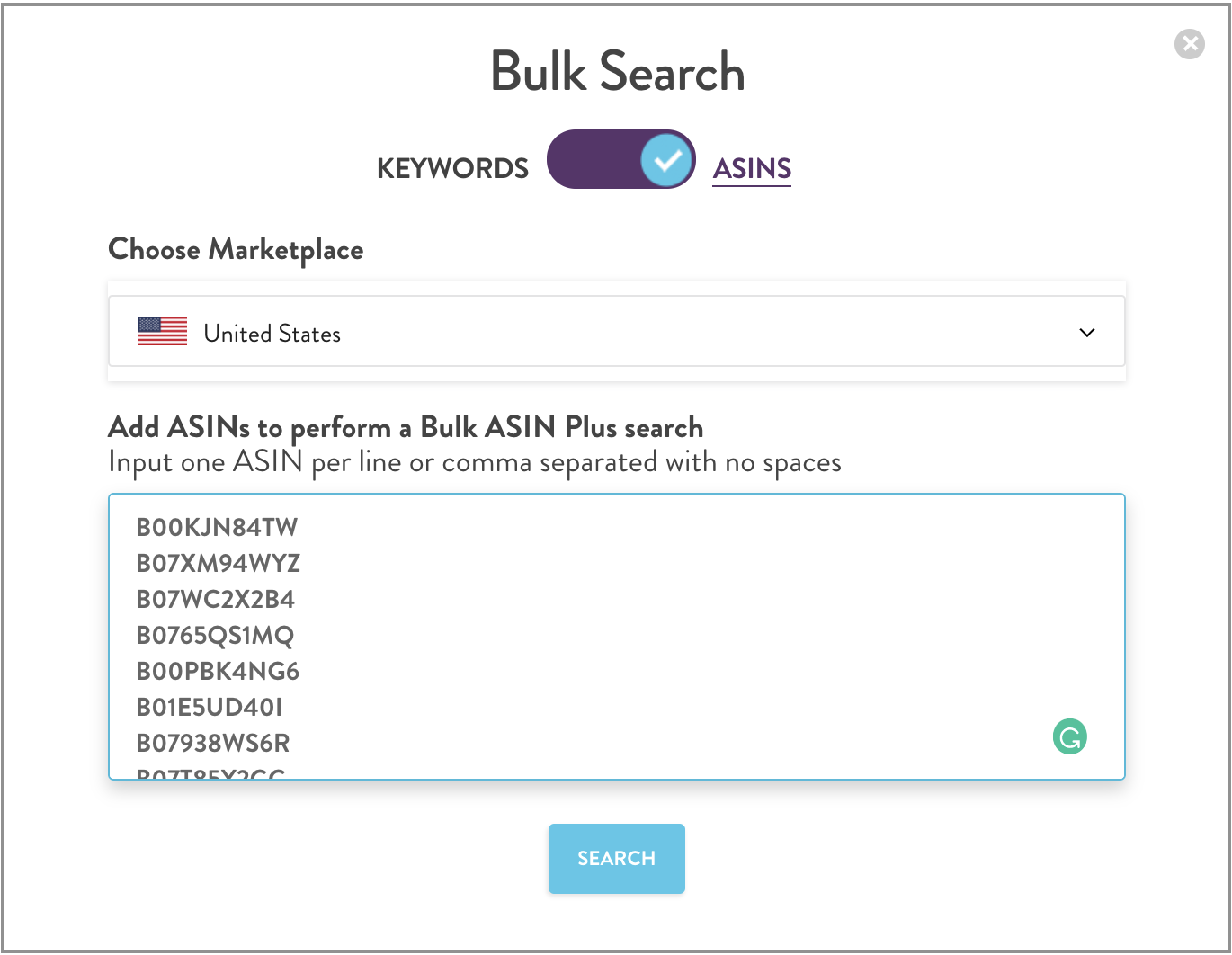
The organic page one keyword results for the ASINs you searched are sorted by highest to lowest search volume.
To change the sort, simply click on the arrow button in the SEARCH VOLUME column header. You can also refine your search results using the filters above the search table.

Click on the ACTIONS button to edit or analyze the results on the page using Keyword Explorer, or add keywords you like to a collection for future research.
You can also download the full list of selected keywords to CSV.
Other Ways to Bulk Search
SEARCH BAR
Type or paste multiple ASINS (or keywords) into the MerchantWords search bar to generate a bulk search. Remember, you can only enter up to 50 ASINs (or 1000 keywords) at a time, and each should be separated only by a comma with no spaces (e.g. ASIN,ASIN,ASIN).
PAGE 1 PRODUCTS TOOL
Page 1 Products shows you the top-ranking products for any keyword. Want to see all the keywords that rank these products on the first page? Or maybe you don’t know who your exact competitors are? Easily perform a Bulk ASIN Search on the products that are most relevant by clicking on the merged arrow button next to each ASIN. Once you’ve made your selection, click on the BULK SEARCH ASINS button to perform a search.
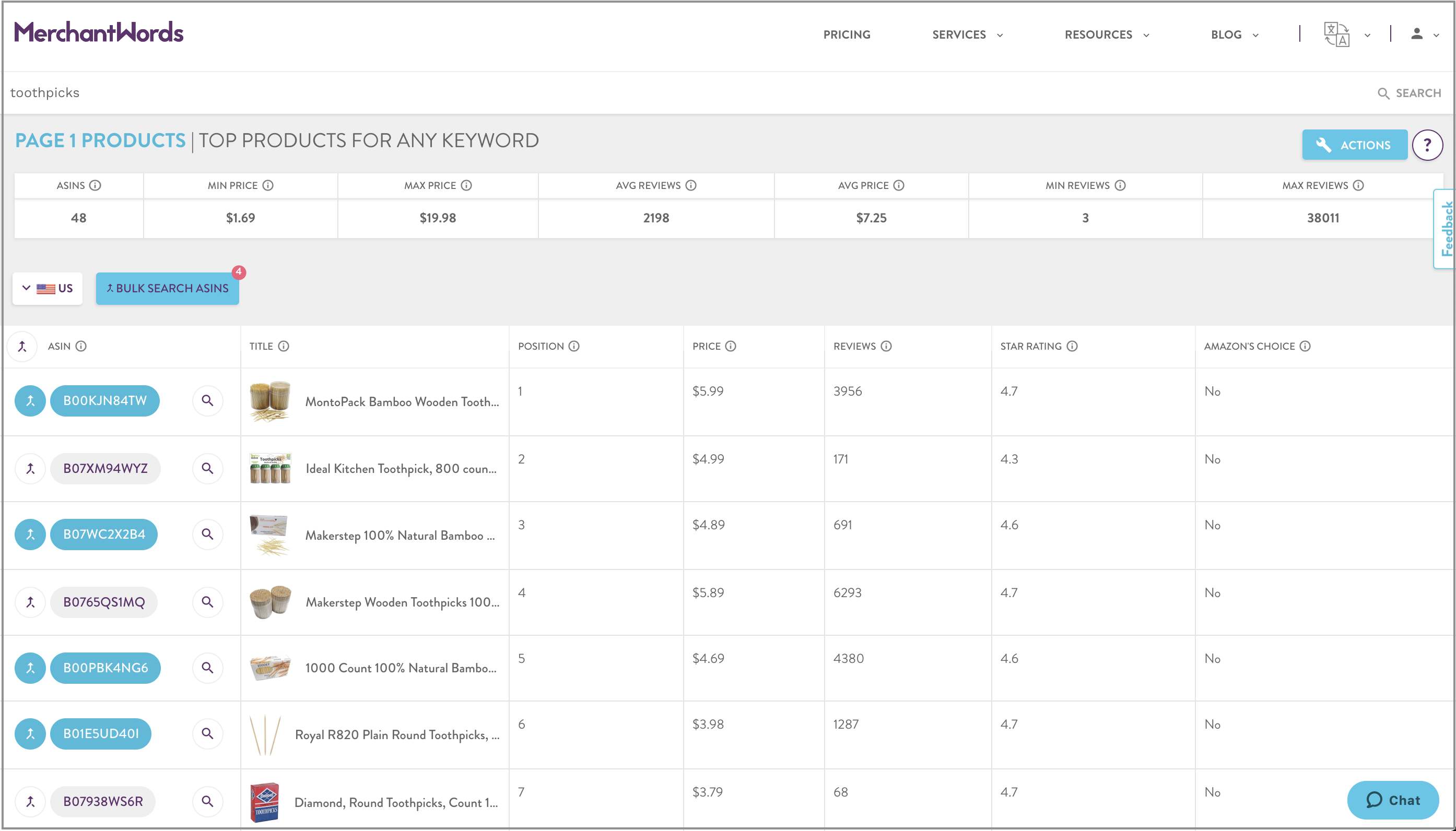
Bulk Keyword Search
Bulk Keyword Search allows you to quickly get the search volume for multiple keywords at once.
To initiate a Bulk Keyword Search simply click on the Bulk Search button in the side toolbar (BU). When the window opens, toggle to KEYWORDS, choose your country marketplace, create a collection name (e.g. Toothpicks), and enter up to 1000 keywords at once.
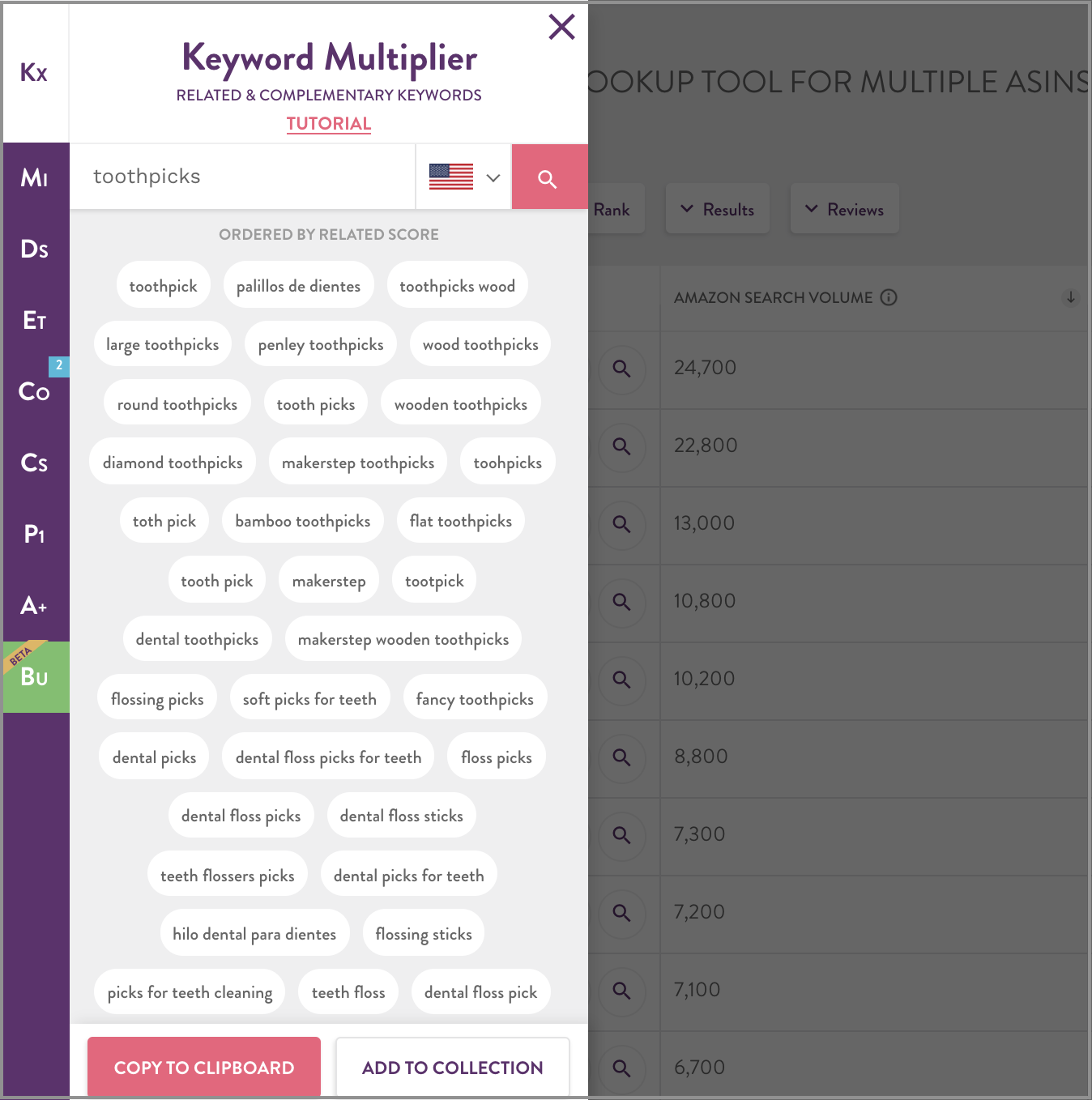
Type or copy and paste your keyword research from Keyword Multiplier (or other tools) directly into the Bulk Search window. Make sure to input one keyword per line or enter the keywords comma separated with no spaces in between.
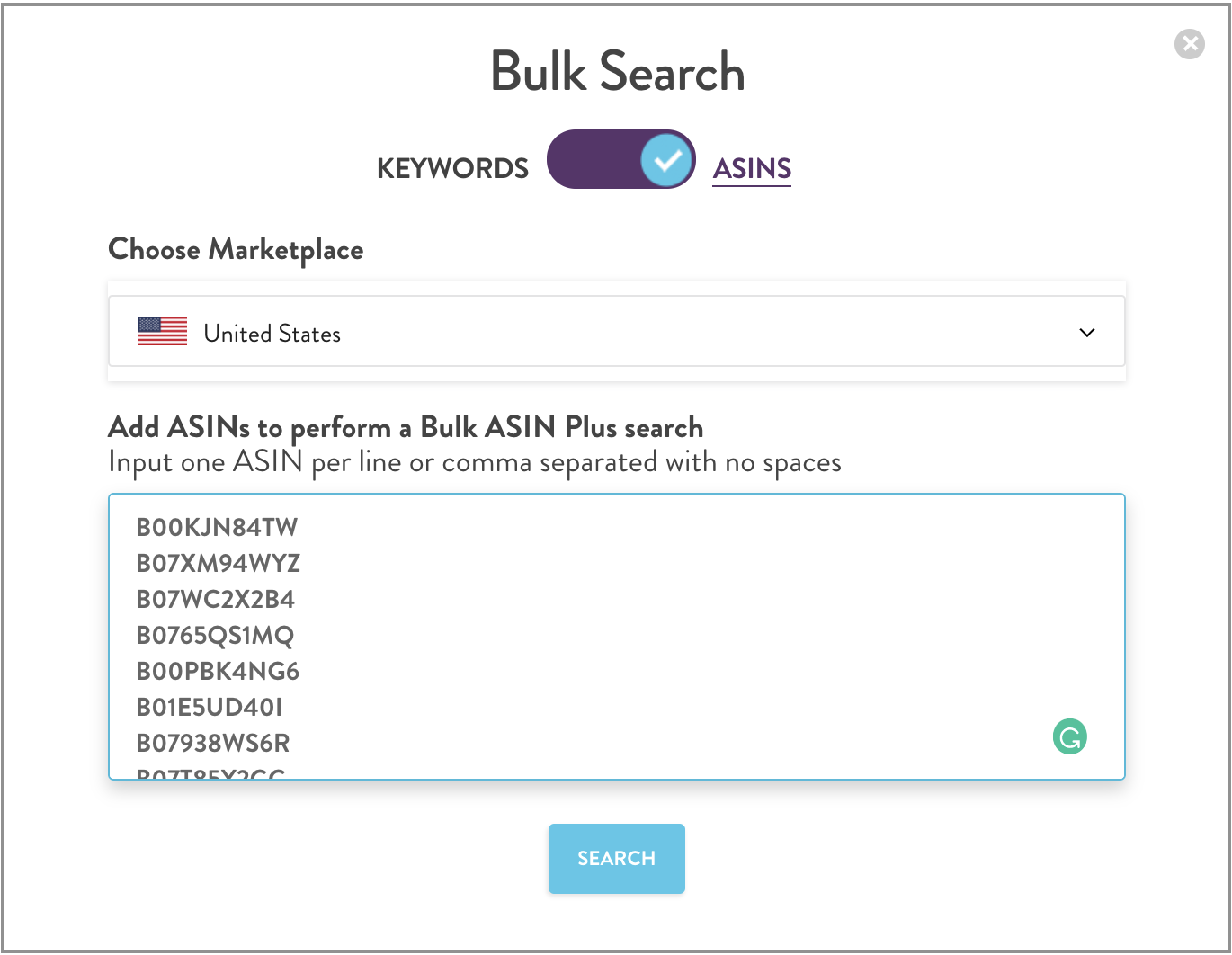
Then select GO TO COLLECTION and click the SEARCH button to see the results instantly.

In your Collection you can view the search volume for each keyword you entered and track search volume changes over time. You can analyze and edit your keyword Collection using Keyword Explorer. Both of these features can be accessed from the ACTIONS button in the top right corner.
Next Step: Refining Your Results With Advanced Search Functions
Now that you have the basics down, learn to refine your search through Advanced Search Functions.
Let us do the bulk searching for you. Save time and get access to big data with the MerchantWords' Amazon API.